CSC digipay download online 2021 | digipay csc cloud | digipay rd service – Digipay 4.6 download | Microsoft .net framework 4.5 | digipay software | download digipay | csc digipay new version | DigiPay (v4.6) for Windows
DIGIPAY 4.6 latest version 2021
In Digipay 4.6 version, some more new services have been added as well as the performance of the software has also been increased and some problems faced in Digipay have also been fixed. Friends, the new version of Digipay has been updated by CSC, now you can easily download DGP from Digipay’s official website digipay.CSC cloud.in and use it. the problem has been resolved
After this new update of Digipay, now all VLEs who transact with Digipay, will not face any problem in doing the transaction and along with this, many bugs have also been fixed in Digipay Software.
Learn More – How to open Iffco Kisan Seva Kendra | Iffco Kisan Point – CSC Agriculture cscagri.in
CSC DIGIPAY New Features
- Service Name – CSC DigiPay 2021
- Service Category – Central Govt, Banking
- Service Provider – CSC SPV
- CSC Digital Seva Website /- csc.gov.in
- DigiPay Official Website /- digipay.csccloud.in
- New Service /- Balance summary after every transaction
- DIGIPAY 4.2 Old Version /- Click Here
- DIGIPAY 4.6 New /- Download
- DIGIPAY Android /- Click Here
DIGIPAY 4.6 Services
After the withdrawal of cash, now the customer will get the information of his balance
- money transfer
- cash withdrawal
- balance inquiry
- bill payment etc.
CSC DIGIPAY latest version download 2021
Dear CSC VLE Friends, here we have given direct links to download Digi Pay for all of you, if you want to download DigiPay for mobile then click on the Android link and if you want to download for computer then click on the DigiPay4.6 version link Click:
- Digipay 4.6 Download Windows – Click Here
- DIGIPAY 4.2 Old version Download – Click Here
- Microsoft .net framework 4.5 – Download
- Visual c++ – Click Here
- DIGIPAY Android – Click Here
- DigiPay V6.0 Downlaod – Download
Digipay BY CSC e-governance – Digital Seva Portal
CSC e-Governance Services India Limited has collaborated with The National Payments Corporation of India (NPCI) to launch Aadhaar Enabled Payment System (AePS) at locations where CSC is acting as a business correspondent. This payment system is called DIGIPAY.
This system facilitates the disbursement of Government entitlements like NREGA, Social Security Pension, Disabled, Old Age Pension, etc. to any Central or State Government Institution/Institution using UIDAI’s Aadhaar Authentication Service.
The system is based on the demographic and biometric/iris information of an individual, which minimizes the risk of any fraudulent or non-genuine activity. Aadhaar facilitates authentication for the citizen/customer anytime, anywhere, in any way.
This service is currently working on Windows and Android-based laptops/desktops/mobile phones.
Digipay For CSC VLE – Common Service Center
CSC-SPV in association with the National Payments Corporation of India (NPCI) and IndusInd Bank has launched Aadhaar Enabled Payment System (AePS) at all CSC locations across the country. The system is based on the Aadhaar authentication of an individual, which eliminates the threat of any fraudulent and malicious activity. Aadhaar will facilitate ‘anytime, anywhere’ authentication to its beneficiary.
It aims to achieve interoperability among banks for Aadhaar based payment transactions. The DIGIPAY application will enable CSCs to meet the need for financial services in remote and unbanked areas of the country.
VLEs can also take advantage of the footfall at their center and play a vital role in creating a cashless society as per the vision of the government. Digipay is a simple, secure, and seamless way of transacting through Aadhaar based authentication.
How to Fix Errors Coming to Digipay
Most of the CSC operators have to face many problems in using Digipay, there are many DIGIPAY Errors due to which they are not able to work properly in this software and they have to face many problems in doing any transaction. Is
So let us tell you here about some such common DIGIPAY Errors and we will also tell you about how to fix them here.
1. Insufficient digipay balance Unable to proceed with the transaction
If a VLE is facing the above-mentioned problem, you must first sync your Digipay passbook to the CSC VLE so that the wallet balance is updated after every transaction. Once the Digipay balance key is updated, VLE can easily make Digipay balance payments using NEFT/IMPS facility.
2. Device authorization failed during Digipay login
If VLE is facing the above problem while login Digipay then VLE follow the below steps
- 1. First of all go to the C drive of your computer and copy and keep the Digipay folder available under the CSC e-Governance Services India Limited folder somewhere else on your computer
- 2. Uninstall Digipay from your computer and also remove the CSC e-Governance Services India Limited folder from the C: drive
- 3. Now download the updated version of Digipay (Banking App) and re-install it on your computer and re-register with Digipay. Doing this will solve the problem extra: Now restore the copied folder in the same place.
3. Unable the find of CSC id please provide a CSC ID
If my id is showing unavailable in Digipay, then he has to first check his banking by clicking on the given link https://register.csc.gov.in/myaccount/login login with CSC ID and if given something wrong If you have, then you have to update it or you have to login once in the Digital Seva Portal to check whether the ID is being logged incorrectly or not, such a problem mostly comes due to wrong banking details.
Other Software to Run CSC DIGIPAY on Computer
If you are CSC VLE and want to use Digipay by installing it on your computer then you have to install some other software/drivers in your computer along with Digipay otherwise you will not be able to use this software on your computer or use it. If you do, you will have to face many problems. The following software must be installed on your computer to run Digipay
1. Microsoft .NET Framework 4.5: Direct Link
2. Microsoft Visual C++ 2010 Redistributable Package: Direct Link
You will have to download and install the above drivers, you can download them by visiting the official website of Microsoft Windows or you will find this software on the official website of Digipay or you can click on the direct link given above and you can go directly to the download page. can reach
Digipay Passbook
By clicking on the passbook icon, the VLE will be able to track his services transactions such as cash withdrawal, balance inquiry, wallet, and payment as shown.
The VLE has to select the date and click on ‘Go’ to view the date of all the transactions. He can also download the transaction details in excel sheet in .csv format.
Full sync facility is introduced in Passbook so that VLEs can regularly update their transaction details along with their Digipay balance. DigiPay balance is calculated as per the transaction done by the VLE. This balance is used to determine the payout request amount.
The process to Install DigiPay Android Version 2021
VLE needs to install the DigiPay application from Google Play Store. The link to download is as follows: https://play.google.com/store/apps/details?id=com.digipay.csc.digipay_aes
To register on the application after installing DigiPay in their mobile, the VLE needs to enter their CSC ID and valid Aadhaar number in the blank boxes and click on the checkbox ‘Give consent‘. After clicking on the check box, click on proceed
DigiPay Android
1. To sign up for the DigiPay account, VLE needs to enter the OTP sent to his registered mobile number and click on the ‘VERIFY OTP’ button to validate CSC ID and Aadhaar number.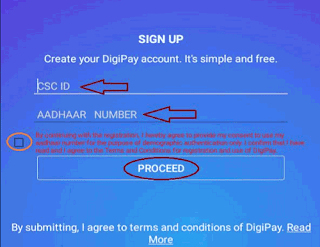
2. To complete the registration process, the VLE has to give his consent and click on the ‘Scan’ button to scan the Iris. Scanning is done through the biometric mode of authentication. Hold your camera in front of your eyes to complete the process as shown
3. After successful authentication, User/VLE will be successfully registered on DigiPay App. Message for successful registration on Digipay app will be auto displayed on the screen
Benefits of Digipay – CSC VLE
- NREGA, Pension, Disbursement of Disability, Payment
- Good commission without any investment
- money transfer services
- No transaction fee on NEFT transactions
- There is no extra charge for this is a government banking app
- Developed by CSC e-Governance Services India Limited
Digipay RD service
As soon as you have installed DGP software on your computer, mobile then after that you have to install an RD service driver to use your fingerprint machine.
If your mobile or computer does not have this RD service then this Digipay software is of no use to you. If you do not have RD service installed on your computer mobile then your fingerprint machine will not work.
How to Download Digipay rd services 2021
To download RD Services, you can go to Digipay’s official website digipay.CSC cloud.in After reaching the home page of the website, you will get to see all the fingerprint devices under the main menu of the website, by clicking on which you can RD service driver can download
CSC All Services Banner Poster Download in Pdf – Click Here To Download
Sharing is Caring Pls Share This Post If helpful


