Morpho Setiing for CSC HDFC Login BC Point : In this post, gonna to tell you about such a method. By adopting which you will be able to use. Ayushman Bharat, PMG DISHA, DIGIPAY and Jeevan Praman software in a single computer system.
Also Read
How To Complete Morpho Setiing for CSC HDFC BC Point
- Extract the .zip file HDFCBC.rar to your computer. Don’t change the name of the folder.
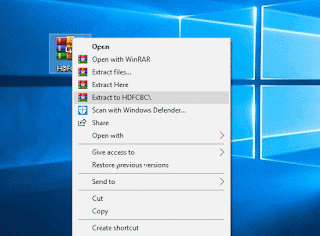
- Right click on HDFCBCDrivers.bat as Run as Administrator.
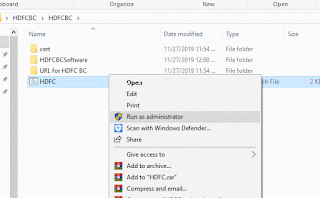
- Wait for installation. System will restart automatically.
- After restart, open Mozilla Firefox or any other browser and copy & paste https://127.0.0.1:11100/ in it and run. Click on “Advanced” and click on “Accept the risk and continue”.
- Now, close the tab and go to settings. Go to options in Mozilla Firefox and search for “Block pop-ups” and remove the tick mark.
- Now open you HDFC BC link: https://hdfc.figw.in/FiGateway/login.xhtml and login with “CSC ID” and click on verify OTP.
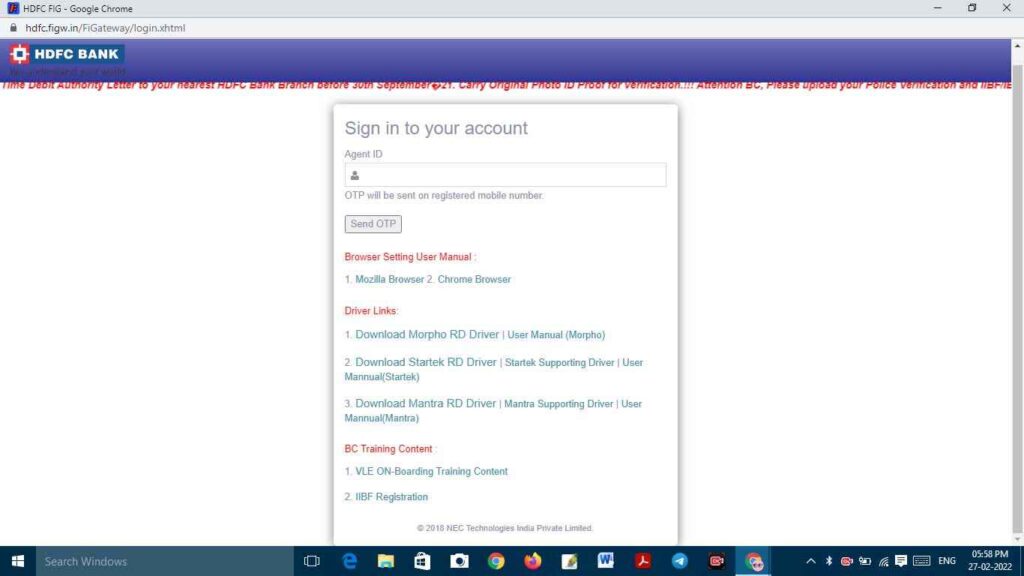
- Remember to remove popup blocker in your Mozilla Firefox or any other browser that you are currently in use.
Note:- We have given this setting only for Morpho Biometric Device, different biometric device may have different setting.